Request a phone number
All employees with an EPFL employment contract, automatically benefits from a personal phone number, which they will receive by email with information on how to install and use a softphone, as well as the steps to obtain, if necessary, an audio headset and a webcam.
Third parties working at the EPFL whose mandate requires them to communicate on behalf of EPFL can benefit from a personal phone number, if they have an EPFL email address. The accreditor will simply have to authorize the third party to benefit from a phone number by activating the property possessing a phone number on the accreditation of this third party (in accred.epfl.ch). The third party will receive an email indicating his phone number and information on how to install and use a softphone, as well as the steps to obtain, if necessary, an audio headset and a webcam.
Request a connection to an existing number
In order to request an attachment the user must follow the following steps:
- go to the atela.epfl.ch site
- select the My Data tab
- click on the Add a phone button of the unit in which you want to attach/request thenumber. A new window opens:
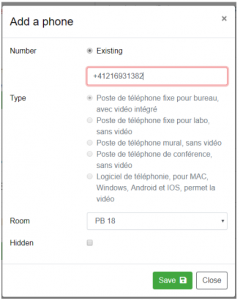
If you already have a personal number, you will only see the choice Existing.
Then, if Existing is chosen, type the number in the field below.
The phone type will be filled in automatically, this is just informative.
If the chosen number is a fixed phone, you have to select the room to which you want to associate it.
The drop down list will contain all the rooms to which you are attached (in all accreditation units). If you
are attached to no room yet, you can’t add a fixed phone, so you have to close this window, attach a room in any accreditation unit, and then come back to this window to fill the Room field.
- You can also check the Hidden checkbox if you don’t want this number to show on people directory.
- When all fields are filled correctly, you can click on button Save to save your changes.
- A popup will show to choose approver (if applicable), select an approver and click on Send.
Note: this action require validation from a person with Basic ATELA Administrator right.